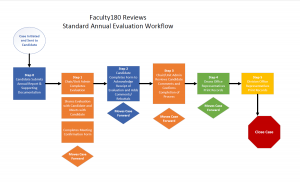Annual Evaluation User Guidance
Annual Evaluations in Faculty180 route through workflow steps, starting with the Faculty member submitting the annual report. The user guidance below is organized by the steps each annual evaluation routes through. Individual step tutorials can be accessed in the table below. Click on the workflow map for a visualization of the standard workflow steps.
| Previously Recorded Training Sessions |
|---|
| 2/26/2025 Faculty Training Recording |
| 3/5/2025 Evaluator Training Recording |
*Before submitting your annual report generated in the annual evaluation packet, update your professional activities. See the Activity Reporting Quick Tips Guide for help.
| Step Number | Step Name | 9-Month Faculty Deadlines | 12-Month Faculty Deadlines | Video | User Guide | Other Helpful Resources |
|---|---|---|---|---|---|---|
| Step 0 | Faculty Member Submits Annual Report (Includes professional activities from the previous year and a workload and goals for the following year) | April 1 | May 28 | How to Submit your Annual Report | Step 0 Guidance | How to Enter Activity Distribution/Workload Percentages How to Enter Annual Workplan Goals How to Enter Self-Assessment of Teaching Effectiveness |
| Step 1 | Evaluator Completes Evaluation, Meets with Faculty Member regarding Workplan and Evaluation | Meeting by April 20 Forward by April 26 | Meeting by June 13 Forward by June 15 | How to Complete the Electronic Annual Evaluation | Step 1 Guidance | Evaluation Form Preview |
| Step 2 | Faculty Signs Off, Adds comments | How to Respond to the Annual Evaluation | Step 2 Guidance | How to Access an Evaluation shared with you in Faculty180 | ||
| Step 3 | Evaluator Reviews Faculty Response, Signs Off | May 8 | June 30 | How to Confirm Completion | Step 3 Guidance | |
| Step 4 | Dean's Office Representative Reviews | May 30 | July 15 | How to Export Materials | Step 4 Guidance | |
| Step 5 | Personnel Office Representative Exports Materials and Closes Evaluation | Step 5 Guidance | ||||